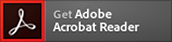Network PIN
Network PIN is the four-digit number you specified at the time of subscription.
It is required to verify subscriber identity, or to change various settings.
Notes
Preventing unauthorized use when performing remote operations from another phone
Remote Access Lock helps prevent unauthorized access when other phones attempt to remotely access your Voice Mail Service or other services. The function automatically deactivates remote access if the Network PIN is entered incorrectly more than a predetermined number of times.
- Network PIN is entered incorrectly three times in a row.
- The phone is disconnected from the center. Remote Access is not disabled at this stage.
- Network PIN is entered incorrectly four times in a row.
- Remote access function is disabled.
Notes on Using Your PIN
Your PIN may be required to use DOCOMO's services.
Do not disclose your PIN to anyone.
DOCOMO staff will not ask you for your PIN.
Services which Require Network PIN
You need to enter the network PIN to use following settings or services.
- Voice Mail Service (remote operations via land-line or pay phone)
- Setting the Caller ID Notification Service (setting Activate or Deactivate)
- 2in1 (setting the Incoming Call Avoidance Function Settings)
- Call Forwarding Service (remote operations via land-line or pay phone)
- Nuisance Call Blocking Service (registering or unregistering numbers to block)
- SMS Rejection Settings (registering or unregistering numbers to block)
- Visual Voicemail (changing the setting to use Visual Voicemail)
- mopera U (when using the initial settings [obtaining user name, authentication password, Web mail, and email address], when changing the settings)
- Incoming Call Restriction for Roaming (setting to restrict incoming calls during roaming)
- Xi Femtocell (setting to be guided to Xi Femtocell)
 [docomo Online Application]/e-billing/
[docomo Online Application]/e-billing/ [Usage Charges Confirmation]/My docomo (user authentication via i-mode or automatic voice guidance)
[Usage Charges Confirmation]/My docomo (user authentication via i-mode or automatic voice guidance)- d-Barai (iD) (registering for the service or using the service)
- Changing a device model at the docomo Online Shop/purchasing a device model by changing your subscription (when accessing via a DOCOMO line)
- Activating the service which was temporarily suspended due to loss, etc.
 (Phone purchase confirmation site)
(Phone purchase confirmation site)- d-Barai
Refer to Issuing and Changing Your PIN, ID, or Password (in Japanese only) for confirming the list of the PIN required for each service and how to issue, change, and unlock the PIN.
If You Forget Your Network PIN
You can perform the registration procedure again at a docomo Shop/d garden, or can receive your current network PIN by post from docomo Information Center.
When visiting a docomo Shop/d garden
Visit a docomo Shop/d garden with documents such as a Japanese driver's license that verify your identity. Then, perform the registration procedure again.
Business hours differ by shop. See the pages of individual shops for details.
When inquiring by phone
We will send your current network PIN by post. Please note that this may take a few days.
Please note that if we cannot verify that you are a DOCOMO subscriber, we may not be able to accept your request.
- If you are an MVNO service user, please contact the MVNO service counter directly.
If the Lock is Engaged
Locks will gradually be released from 0:00 a.m.
If it is not released, you need to visit a docomo Shop or contact docomo Information Center to perform the procedure to release it.
- If an incorrect PIN is entered a certain number of times, your PIN is locked from the perspective of security.
- Your PIN may also be locked even if you enter an incorrect network PIN several times across multiple services.
When visiting a docomo Shop/d garden
Visit a docomo Shop/d garden with documents such as a Japanese driver's license that verify your identity. By performing the registration procedure again at a docomo Shop/d garden, the lock will be released.
Please note that if we cannot verify that you are a DOCOMO subscriber, we may not be able to accept your request.
Business hours differ by shop. See the pages of individual shops for details.
When inquiring by phone
docomo Information Center will send your current network PIN by post, and the lock will be released.
Locks applied by changing the settings of some services*1 cannot be removed by mail notification.
Please note that if we cannot verify that you are a DOCOMO subscriber, we may not be able to accept your request.
- Setting the Caller ID Notification Service/SMS Rejection Settings/registering or unregistering Nuisance Call Blocking Service/changing the setting to use Visual Voicemail/setting the Incoming Call Avoidance Function Settings of 2 in 1/setting to be guided to Xi Femtocell
- If you are an MVNO service user, please contact the MVNO service counter directly.
Change and Re-registration Procedures
If you do not know your current PIN, please visit a docomo Shop.
No administrative service fees are incurred for processing.
 docomo Shop
docomo Shop
/d gardendocomo Shop/d garden
All shops provide this support service through interpreters, to enable foreign language speaking customers to stop by freely and comfortably.
Business hours differ by shop. See the pages of individual shops for details.
- Business hours :
- Within the business hours of the corresponding shop
-
In order to view PDF files, you must have the
 Adobe® Reader® plug-in offered free of charge from Adobe Systems, Inc. When viewing the PDF files with Adobe® Acrobat®, use version 10 or later.
Adobe® Reader® plug-in offered free of charge from Adobe Systems, Inc. When viewing the PDF files with Adobe® Acrobat®, use version 10 or later.