Instructions for Downloading Qualified Invoices from the Usage Charge Confirmation Site
You can download qualified invoices from the following page on the Usage Charge Confirmation Site from October 2023.
The following is the procedure for downloading qualified invoices for billing before May 2024, for each issuance after June 2024 billing, and for some services without a DOCOMO line.
To log in to the Usage Charge Confirmation Site, you will need your Network PIN (4-digit number) that you set up at the time of subscription, or your d ACCOUNT with your registered DOCOMO mobile phone number.
 Qualified Invoices PDF Image (per Batch) [PDF format:140KB] (in Japanese only)
Qualified Invoices PDF Image (per Batch) [PDF format:140KB] (in Japanese only)
 Qualified Invoices PDF Image (per Line)[PDF format:53KB] (in Japanese only)
Qualified Invoices PDF Image (per Line)[PDF format:53KB] (in Japanese only)
Download Procedure
STEP 1. Go to the Usage Charge Confirmation Site
You will need your d ACCOUNT ID and password to access ![]() the website (in Japanese only).
the website (in Japanese only).
STEP 2. "Amount Used" or "Detailed Breakdown" page on the Usage Charge Confirmation Site
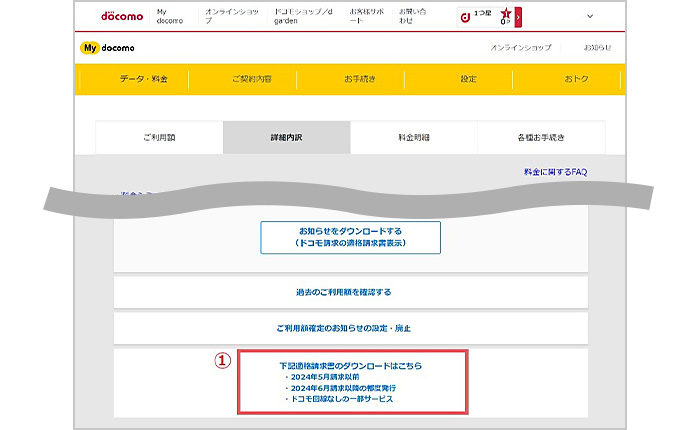
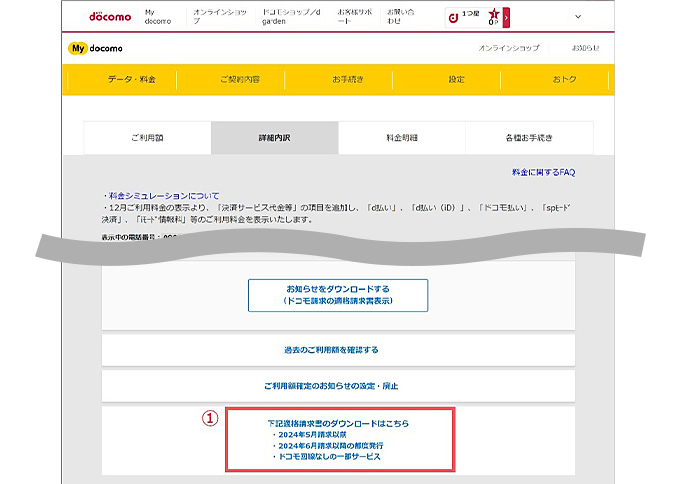
(1) Click on the display that says

(Download the following qualified invoices here:
- Before May 2024 billing
- Each issuance after June 2024 billing
- Some services without a DOCOMO line)
STEP 3. Qualified Invoice Download Page
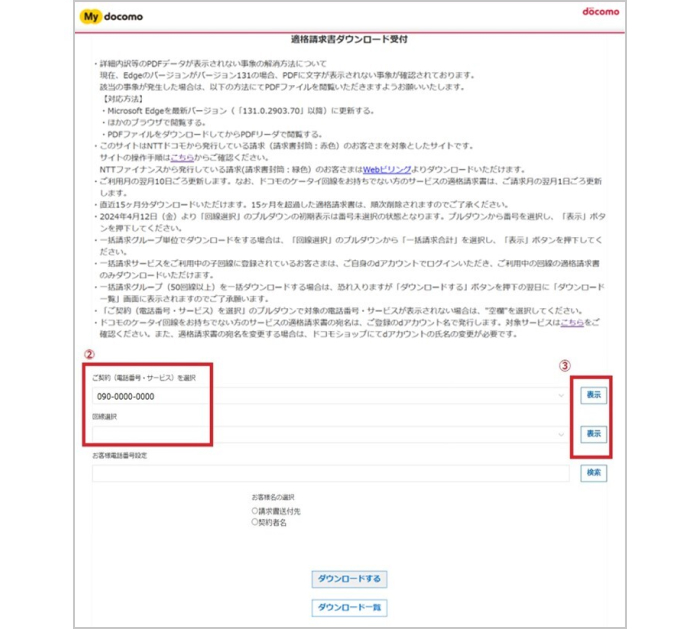
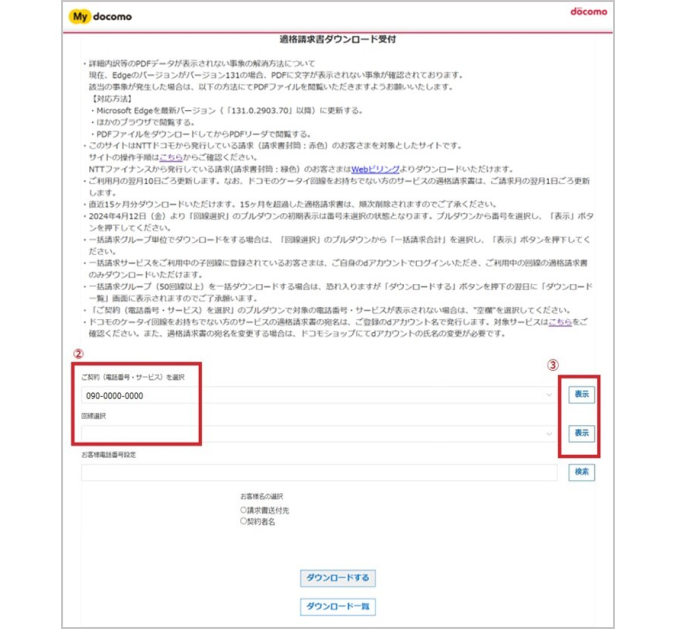
(2) Select the relevant phone number or service from the "Select Subscription (Phone Number / Service)" or "Select Line" pull-down menu.
- If you are logging in via the representative line for batch billing, you can select per batch billing and per line.
- If the relevant phone number or service does not appear in the "Select Subscription (Phone Number / Service)" pull-down menu, select " " (blank).
(3) Click  (View).
(View).
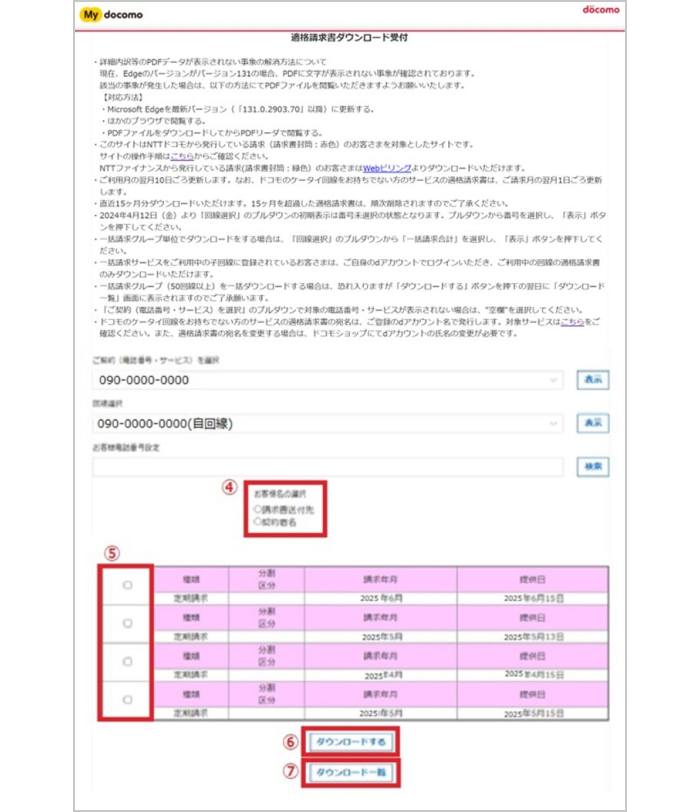
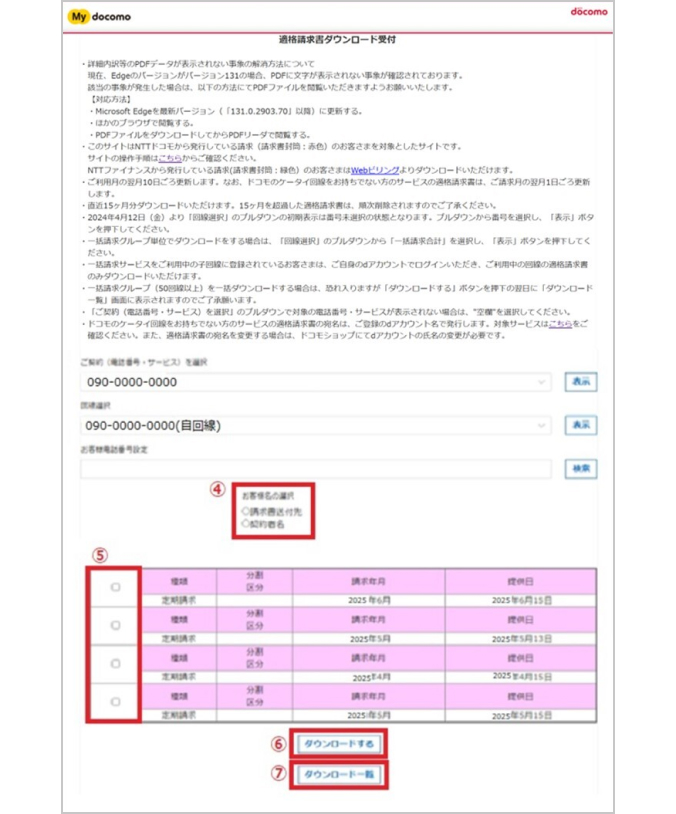
(4) Select the customer name.
- You can select it from the subscriber's name and billing address.
- For those who do not have a DOCOMO mobile phone line, the qualified invoice for the service will be issued in the registered d ACCOUNT name.
If you wish to change the name on the qualified invoice, it is necessary to change the name of your d ACCOUNT at a docomo Shop.
(5) Select the billing month.
(6) Click  (Download) to confirm the download target.
(Download) to confirm the download target.
(7) Click  (Download list) to display the qualified invoice download list.
(Download list) to display the qualified invoice download list.
- For recurring bills, the date under "Date Provided" is the date the qualified invoice was issued (written in the upper right corner of the qualified invoice), not the date the download started.
- The error message  (No data for qualified invoices "1MPS002")
(No data for qualified invoices "1MPS002")
This error message is displayed for customers whose monthly bills are issued by NTT FINANCE (green envelope) or DOCOMO (red envelope) and no Qualified Invoice has been created.
- The error message  (Unable to accept because the maximum number of accepted requests has been exceeded "1MRS400")
(Unable to accept because the maximum number of accepted requests has been exceeded "1MRS400")
Only up to 100 items (rows) can be displayed in the download list. You can get more by dividing the selected billing month at the time of download acceptance, or by dividing the batch billing group or the number of lines.
STEP 4. List of Qualified Invoice Download Page
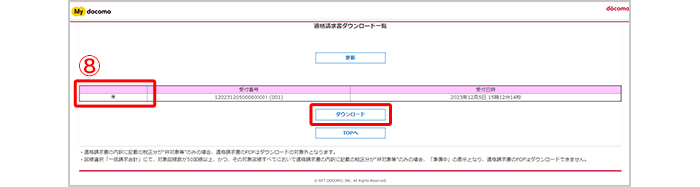
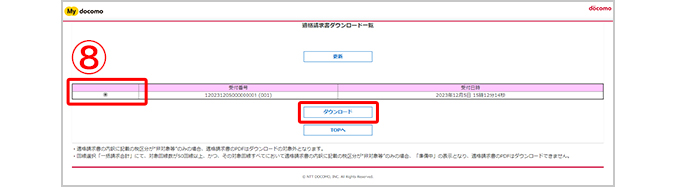
(8) Select the radio button and click  (Download) as the selected download target is displayed in the list. (PDF file extraction completed)
(Download) as the selected download target is displayed in the list. (PDF file extraction completed)
- The error message  (No data for qualified invoice "1MXG471")
(No data for qualified invoice "1MXG471")
This error message is displayed when the download is not accepted, so please try the procedures (1) to (6) again.
- The same error message will appear on this screen if your monthly bill is issued by NTT FINANCE (green envelope).
- If you download a batch billing group (50 lines or more), please note that the download will appear on the  (Download list) screen on the day after the download is accepted.
(Download list) screen on the day after the download is accepted.
- The  (Download list) screen will disappear after 7 days and cannot be deleted by the customer.
(Download list) screen will disappear after 7 days and cannot be deleted by the customer.


