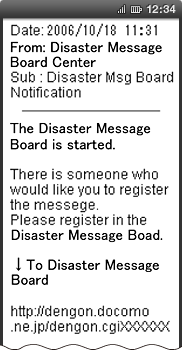Detailed Settings (Smartphone, docomo Feature Phone [sp-mode] Screen Images)
How to Access Disaster Message Board
Select ![]() (Disaster Message Board) from dmenu or the DOCOMO website.
(Disaster Message Board) from dmenu or the DOCOMO website.
- Packet communications charges apply to access dmenu and the DOCOMO website.
- The English version can be accessed from the "English" link on the Japanese Disaster Message Board Service.
How to Post Messages
How to post messages (other than for Family Discount group members)
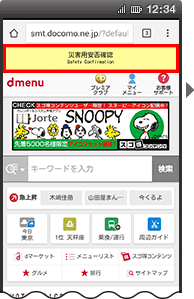
 (Disaster Message Board) displayed in
(Disaster Message Board) displayed in  (dmenu).
(dmenu).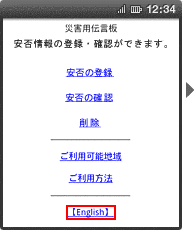
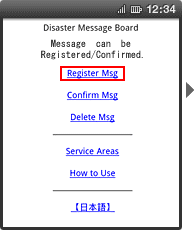
- Messages will be saved until the service for the disaster concerned is terminated. Up to ten messages can be posted. (When more than ten messages are posted, the oldest messages are overwritten in sequence.)
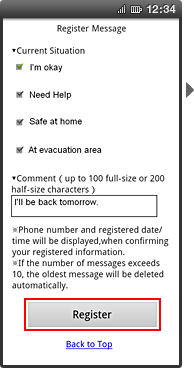
- You can select multiple status options. You can also just post a comment without selecting a status option.
- You can also post both a status and a comment.
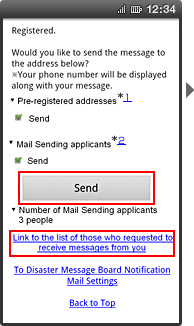
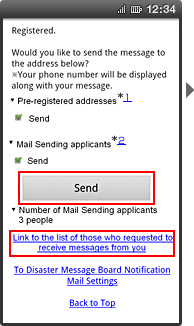
If you wish to send Disaster Message Board Notification Mail, press "Send". (All "Send" boxes are selected by default.)
- Will be displayed if the recipients' mail addresses have been registered beforehand.
- Will be displayed if a Disaster Message Board Request Mail is received.
Screen of Mail Reception Applicants List
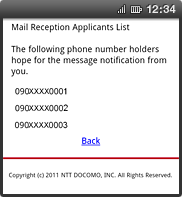
- Click "Link to the list of those who requested to receive messages from you" to display a list of people who wish to be notified.
How to post messages (Family Discount group members)

- Messages will be saved until the service for the disaster concerned is terminated. Up to ten messages can be posted. (When more than ten messages are posted, the oldest messages are overwritten in sequence.)
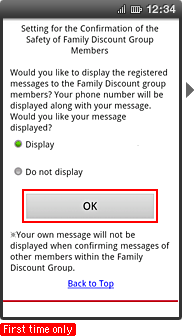
- You can change details set later.
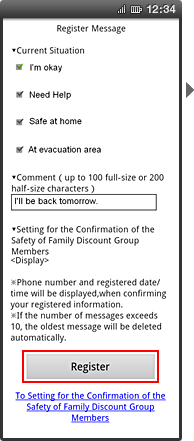
- You can post only a comment without selecting a status option. You can also select multiple status options.
- You can also post both a status and a comment.
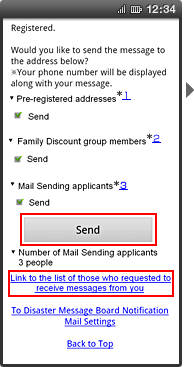
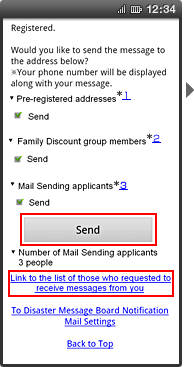
If you wish to send Disaster Message Board Notification Mail, press "Send". (All "Send" boxes are selected by default.)
- Will be displayed if the recipients' mail addresses have been registered beforehand.
- Will be displayed if there are Family Discount group members with i-mode or sp-mode subscriptions.
- Will be displayed if a Disaster Message Board Request Mail is received.
Screen of Mail Reception Applicants List
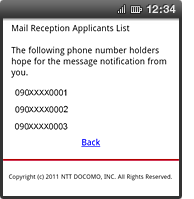
How to Check Messages
- You can also check messages from a PHS, PC, etc.
(Japanese version) http://dengon.docomo.ne.jp/top.cgi
http://dengon.docomo.ne.jp/top.cgi
(English version) http://dengon.docomo.ne.jp/Etop.cgi
http://dengon.docomo.ne.jp/Etop.cgi - The message board can only be accessed when the service is activated. Please note that it cannot be accessed at any other time.
How to check messages
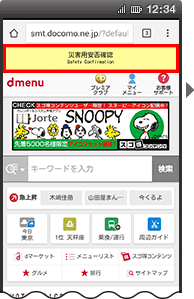
 (Disaster Message Board) displayed in
(Disaster Message Board) displayed in  (dmenu).
(dmenu).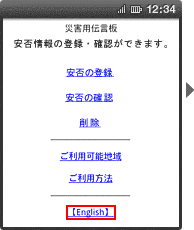
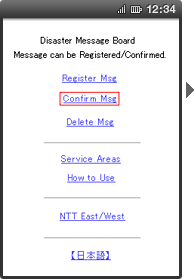
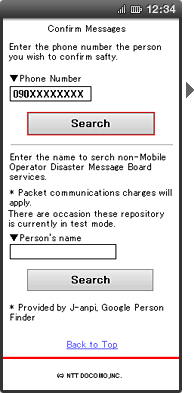
If messages are posted
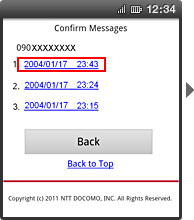
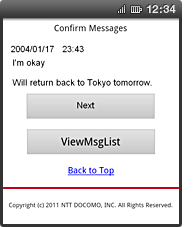
If messages are not posted
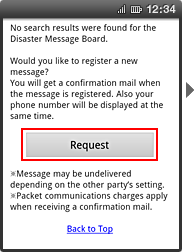
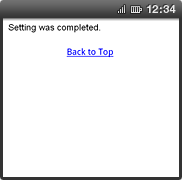
If a message has been posted on non-DOCOMO carriers' disaster message boards (All carrier search service)
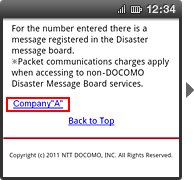
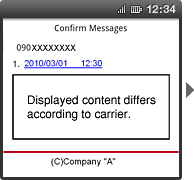
- Packet communications charges apply when accessing to non-Docomo Disaster Message Board services.
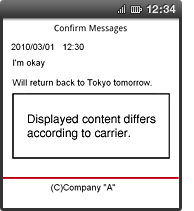
About searching for safety status information posted to J-anpi and Google Person Finder
You can search for safety status information posted to J-anpi provided by NTT Resonant and Google Person Finder provided by Google from DOCOMO Disaster Message Board Service.
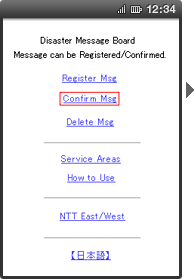
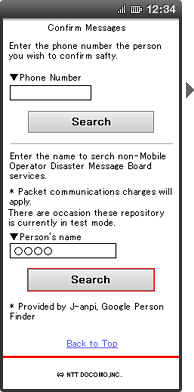
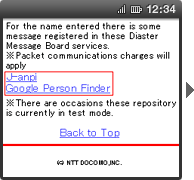
(The screen image shows an example when there is safety status information posted to J-anpi or Google Person Finder.)
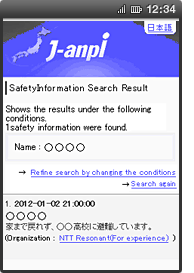
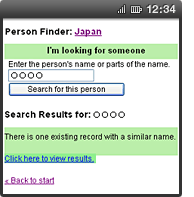
[4] When you select the link of the internet providers of safety status information, you can check the information regarding the person's status.
(The screen image shows and an example when there is safety status information posted to J-anpi or Google Person Finder.)
- This service is not available when J-anpi or Google Person Finder is not being provided.
- Packet communications charges apply when viewing information posted to J-anpi or Google Person Finder.
How to check on Family Discount group members
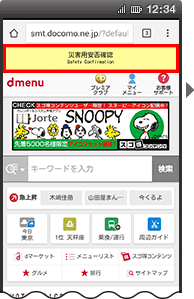
 (Disaster Message Board) displayed in
(Disaster Message Board) displayed in  (dmenu).
(dmenu).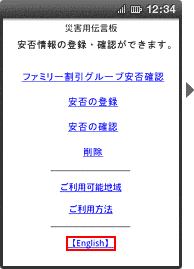
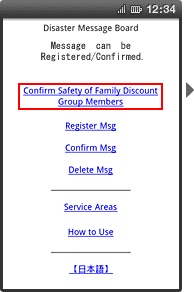
- Select "Confirm Msg" to check messages from people other than group members.
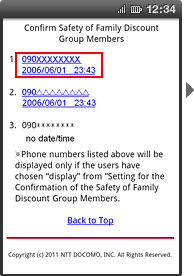
- When posting status information, you can set whether or not to display the message in the list of group members.
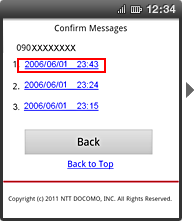
- The latest information is displayed at the top of the screen.
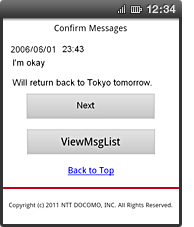
How to Set Disaster Message Board Notification Mail Recipient Addresses
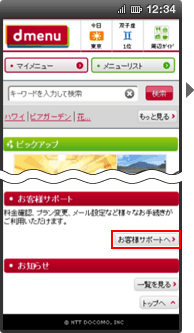
- Actual screens may differ from those shown.
[1] Select ![]() (Customer support) from
(Customer support) from ![]() (dmenu).
(dmenu).
- If you are using SC-01B or T-01A, select
 (DOCOMO website) ->
(DOCOMO website) ->  (Various settings), and proceed to [3].
(Various settings), and proceed to [3].
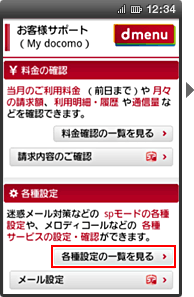
 (List of settings).
(List of settings).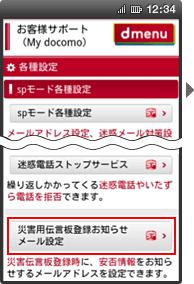
 (Disaster Message Board Notification Mail settings).
(Disaster Message Board Notification Mail settings).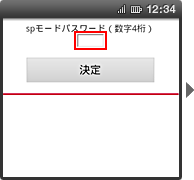
 (Enter).
(Enter).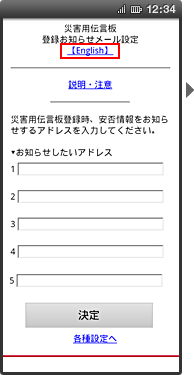
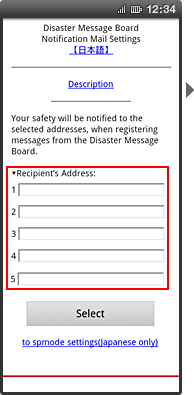
- You can register Internet e-mail addresses and those of non-DOCOMO mobile phones in addition to i-mode and sp-mode addresses.
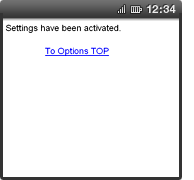
Screen Images for "Disaster Message Board Notification Mail" and "Disaster Message Board Request Mail"
Disaster Message Board Notification Mail
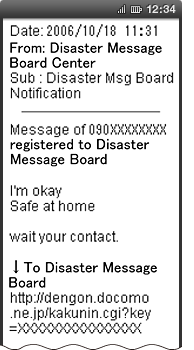
Disaster Message Board Request Mail