Detailed Settings (i-mode Screen Images)
How to Post Messages
How to post messages (other than for Family Discount group members)
- This function can only be used by i-mode subscribers in areas where posting is possible.
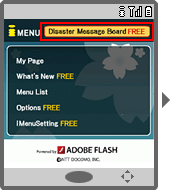
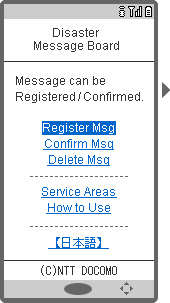
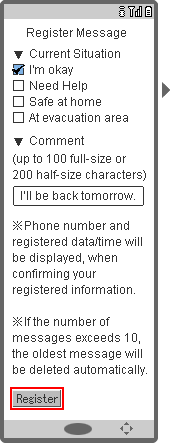
- Messages can be entered without selecting a condition option. Also, multiple condition options may be selected.
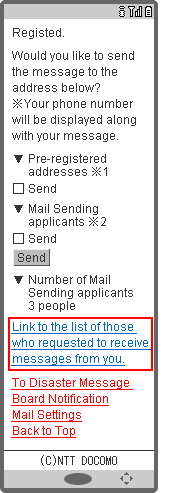
- Messages will be saved until the service is deactivated for the individual disaster, and up to ten messages can be posted. When more than ten messages are posted, the oldest messages are overwritten in sequence.
- Will be displayed if the recipients' mail addresses have been registered beforehand.
- Will be displayed if a Disaster Message Board Request Mail is received.
Screen of Mail Reception Applicants List
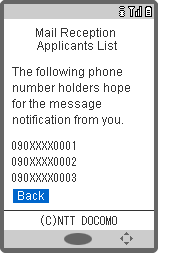
How to post messages (Family Discount group members)
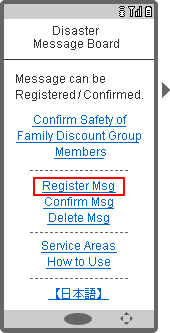
- When more than 10 messages are posted, the oldest messages are overwritten in sequence.
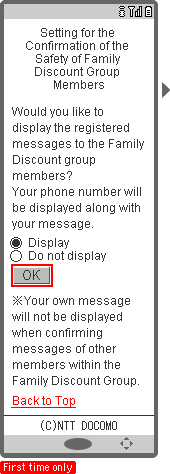
- You can change details set later.
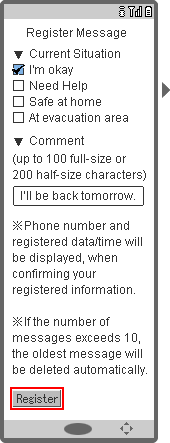
- Messages can be entered without selecting a status option. Also, multiple status options may be selected.
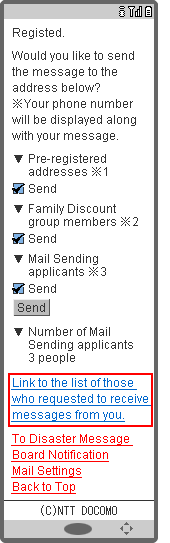
- Messages will be saved until the service is deactivated for the individual disaster, and up to ten messages can be posted. When more than ten messages are posted, the oldest messages are overwritten in sequence.
- Will be displayed if the recipients' mail addresses are set beforehand.
- Will be displayed if there are Family Discount group members with i-mode subscriptions.
- Will be displayed if a Disaster Message Board Request Mail is received.
Screen of Mail Reception Applicants List
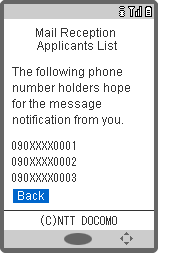
How to Check Messages
How to check for messages using a mobile phone number
- You can also check messages from a PHS, PC, etc.
- The message board can only be accessed when the service is activated. Please note that it cannot be accessed at any other time.
- Accessing the Disaster Message Board on non-DOCOMO mobile phones
 (au)http://dengon.ezweb.ne.jp/E/service.do
(au)http://dengon.ezweb.ne.jp/E/service.do (SOFTBANK MOBILE)http://dengon.softbank.ne.jp/pc-e1.jsp
(SOFTBANK MOBILE)http://dengon.softbank.ne.jp/pc-e1.jsp (Ymobile)http://dengon.willcom-inc.com/dengon/Top.do?language=E
(Ymobile)http://dengon.willcom-inc.com/dengon/Top.do?language=E - If a message is not found by the search, a screen to select links to non-DOCOMO Disaster Message Boards is displayed.
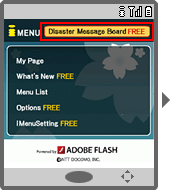
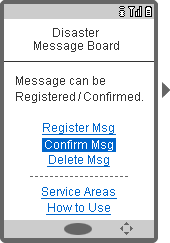
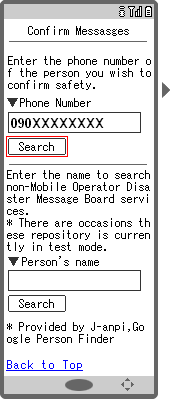
If messages are posted
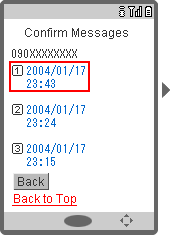
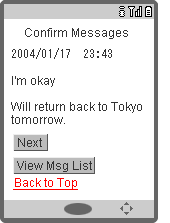
If messages are not posted
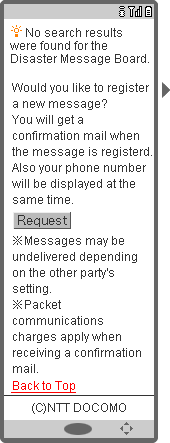
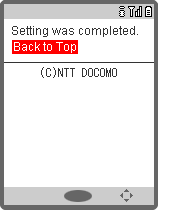
In the case a message is posted by another operator's subscriber number.
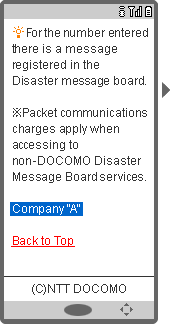
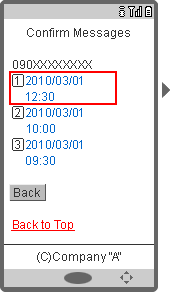
- Packet communications charges apply when accessing to non-Docomo Disaster Message Board services.
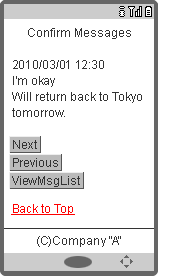
About searching for safety status information posted to J-anpi and Google Person Finder
You can search for safety status information posted to J-anpi provided by NTT Resonant and Google Person Finder provided by Google from DOCOMO Disaster Message Board Service.
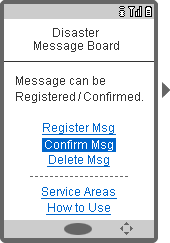
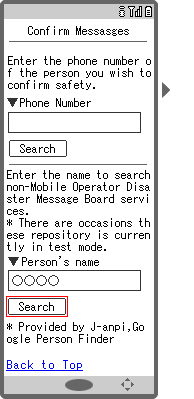
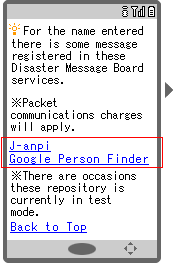
(The screen image shows an example when there is safety status information posted to J-anpi or Google Person Finder.)
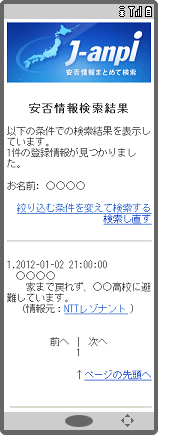
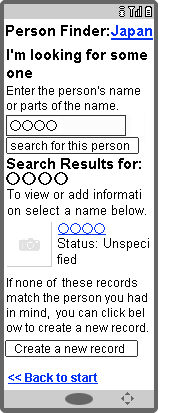
[4] When you select the link of the internet providers of safety status information, you can check the information regarding the person's status.
(The screen image shows and an example when there is safety status information posted to J-anpi or Google Person Finder.)
- This service is not available when J-anpi or Google Person Finder is not being provided.
- Packet communications charges apply when viewing information posted to J-anpi or Google Person Finder.
How to check on Family Discount group members
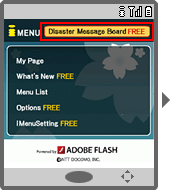
- This will be displayed only when a large-scale disaster occurs.
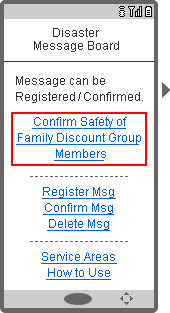
- Select "Confirm Msg" to check messages from people other than group members.
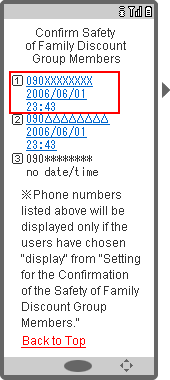
- The person who posts information regarding his or her status can set when posting whether or not the phone number is displayed in the list for the party that is checking.

- The latest information is displayed at the top of the screen.
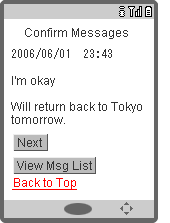
How to Set Disaster Message Board Notification Mail Recipient Addresses
By i-mode
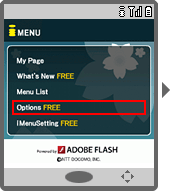
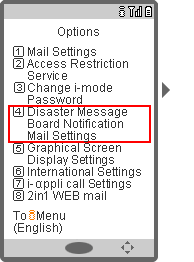
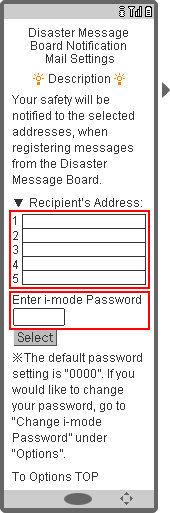
- You can register up to five i-mode addresses and Internet mail addresses (including mail addresses for non-DOCOMO mobile phones).
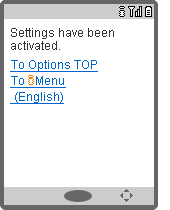
Via the Internet
You can set from My docomo on a PC with![]() (Set and check i-mode).
(Set and check i-mode).
- A d ACCOUNT is required to use this. If you do not have a d ACCOUNT, you can acquire them using
 (New Registration) in My docomo. If you have forgotten your d ACCOUNT, you can have them reissued.
(New Registration) in My docomo. If you have forgotten your d ACCOUNT, you can have them reissued.
Screen Images for "Disaster Message Board Notification Mail" and "Disaster Message Board Request Mail"
Disaster Message Board Notification Mail
(Disaster victim → Registered message recipient)
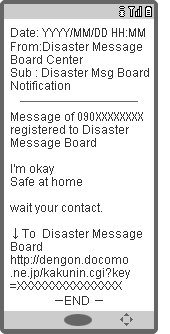
Disaster Message Board Request Mail
(Person who wants to check the safety of somebody → Disaster victim)
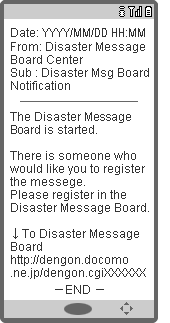
- Android is a trademark or a registered trademark of Google Inc.


